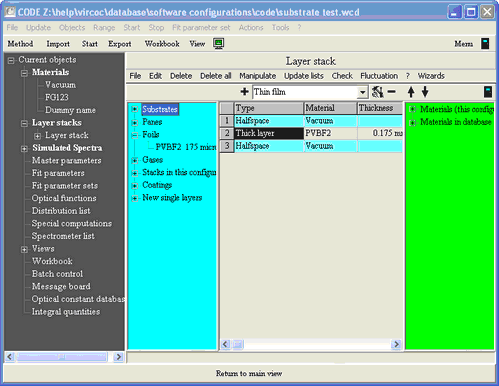The foil wizard computes optical constants of plastic foils embedded between 2 glass panes. Before you apply the wizard by executing the layer stack command Wizards|Foil wizard you should go through the following preparational steps:
•Select the database (menu command in the main window: File|Options|Database) where the new foil should appear
•Clear the layer stack and create a new single layer of type Thick layer. The material assignment is not relevant at this time - it will be modified by the wizard. The thickness of the layer will also be set by the wizard.
•Be sure that you have all required data files which can be imported by SCOUT. You will need 6 spectra: Both the reflectance and transmittance of the two panes that enclose the foil, and reflectance and transmittance of the laminated package pane top / foil / pane bottom.
The starting situation is the same as in the case of the pane wizard:
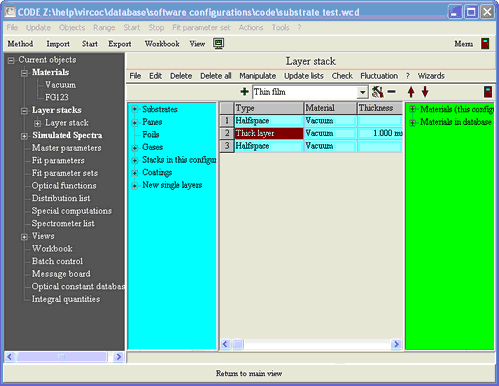
Start the wizard with the command Wizards|Foil wizard:
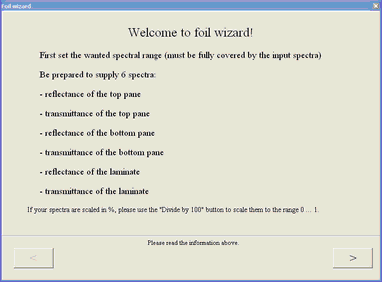
Click on > to start the work:
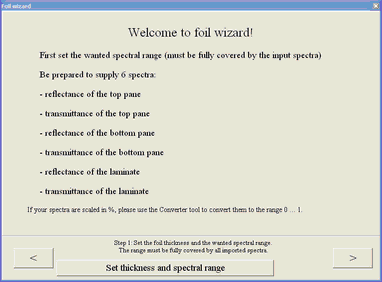
First click on Set thickness and spectral range. This will guide you through the following dialogs to enter the foil thickness
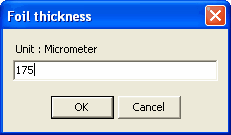
and to specify the spectral range of the analysis:
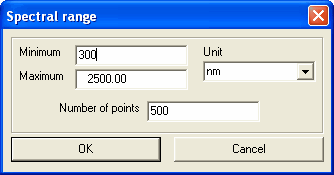
When you are done with these settings, press > to go on. You now have to import the 6 spectra, starting with the reflectance of the top pane:
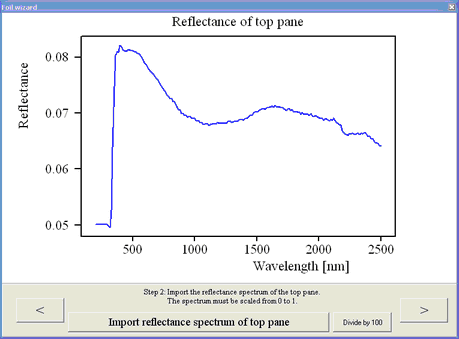
When you are ready with the import of the current spectrum, check if you have to divide by 100 (click the corresponding button, if necessary). Then press > to go to the next step. The last spectrum is the transmittance of the laminate:
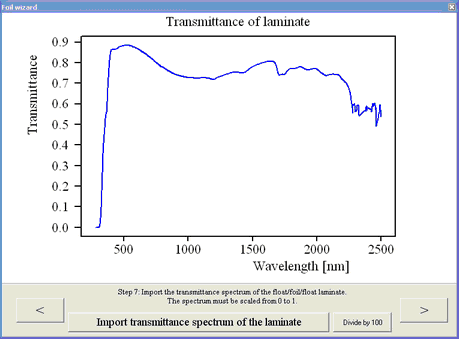
Finally press the Finish button to enter the result in the database. You have to set a name for the new material
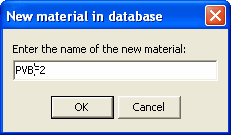 ,
,
enter your name
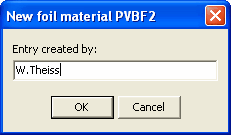
and a comment
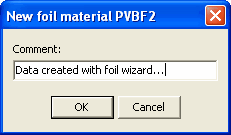
After the material has been entered to the database, the wizard suggests a name for the new foil item in the foil subfolder. In the following dialog you get the chance to modify this identifier:

After the command Update lists you will find the new foil item in the Foils subfolder of the database: