The Excel files prepared for SCOUT control contain the following sheets:
Fit strategy
This table stores information on the SCOUT_98 configuration file which contains the optical modelling for the particular problem. The SCOUT configuration covers the optical constants of all materials, the layer structure, the spectra that are computed and fitted and the list of fit parameters. A convenient way to enter the configuration filename is to select the cell and the activate the menu item 'Get arbitrary filename' from the SCOUT menu in Excel.
In addition a list of fit parameter sets is specified which defines the 'fit strategy' followed during the automatic batch processing of many input spectra (see below). The names of the fit parameter set files can be entered the same way as the configuration file.
A simple example of a 'Fit strategy' table (only one fit parameter set is used in the batch fit process) is given below:

Pre-fit parameters
The success and the speed of an automatic fit depends strongly on the starting values of the parameters. In cases where there are large differences between successive spectra it may be helpful to do a comparison to a limited set of typical parameter sets before the actual fitting work starts. The most successful set of parameters can then be used as the starting set for the automatic fit.
On the 'Pre-fit parameter' sheet you can define an arbitrary number of parameter sets. The corresponding batch fit macro looks up the entries in the row labeled as 'description' starting in the column named 'Set 1'. The parameters specified below 'Set 1' are tried first. The fit deviation is entered in the row named 'deviation'. If there is an entry to the right of the cell 'Set 1' (as is the case here since we have the 'Set 2' label) the next set is tested. This is continued until the first empty description cell is found. Of course, the best fit parameter set is loaded as starting set in the subsequent optimization procedure.
For the pre-fit a certain fit parameter set is used which must be specified in the second row of the sheet. This fit parameter set must match the selection of fit parameters in the starting SCOUT configuration. Usually this set contains all possible fit parameters. When the SCOUT configuration is loaded the fit parameter names are entered into the 'pre-fit parameters' sheet.

Results
This sheet is used for the batch processing of a series of input spectra. An example is given below:

When the SCOUT configuration is loaded several entries are made in the 'Results' sheet which help you to fill in the spectrum filenames. The names of the simulated spectra are put to the right of the cell 'Files'. In addition the fit parameter names are listed below the spectrum names. During the batch process the resulting fit parameter values for the individual samples will be filled into the table.
In the given example two spectra (transmittance and reflectance) are computed in SCOUT. Hence you must specify the corresponding number of spectrum filenames for the batch mode. All spectra must be in one and the same directory which is given in the cell to the right of 'Pathname'. To enter a pathname you can select the cell and activate the menu item 'Get spectrum path'. In the following file import dialog you have to select any file in the desired directory and leave the dialog by 'Ok'. You will observe that the filename is skipped and only the pathname is filled in the cell.
In addition you must also specify the file format to be used by SCOUT for import actions. The cell to the right of 'Format' contains a number which specifies the format according to the following assignments:
Format File format
1 Standard
2 xy-format
3 JCAMP
4 SpectraCalc
5 Perkin-Elmer
6 Zeiss
7 Opus
Finally you have to specify all the filenames that are to be 'fitted'. In the shown example the first set of spectra is the transmission spectrum sso1142.sp in combination with the reflectance file sso1156.sp. Both are in the directory g:\theiss\solutions\am4_file\ and are stored in Perkin-Elmer format. To enter files conveniently you can use the 'Get spectrum filename' menu command and select the wanted file in the subsequent dialog. The path is subtracted and only the pure filename is entered in the cell that is presently selected.
SCOUT status
The SCOUT status sheet is used to check the present SCOUT configuration. Activating the menu command 'Show status' fills in the present list of dielectric functions and the list of the computed spectra:
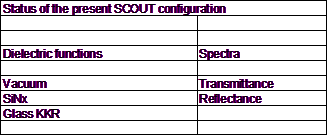
VBA macros
This sheet contains the VBA macros which are explained in detail below.
Of course you are invited to program your own VBA macros to customize Excel to your needs. The SCOUT OLE automation commands and properties that you can use are explained in a separate document.