A so-called 'operator display' is a kind of 'free style' screen where you can mix texts, parameter values and spectra in a flexible way. So you can compose a view which gives the operators just the information they need to know.
At the moment you can show
•Labels (plain text)
•Numbers (parameter values) as text
•Spectra (graphical)
•Quality information (as text)
•Parameter history (graphs)
•Parameter profiles (graphs)
In any of these groups, you can have as many objects as you like.
BREIN offers 4 different operator displays which may be shown on their main window pages. In addition, operator displays can be shown in their own windows on separate screens.
The display parameters are entered in dialogs like this which opens with the menu command Settings/Operator display 1 (or 2, 3 or 4):
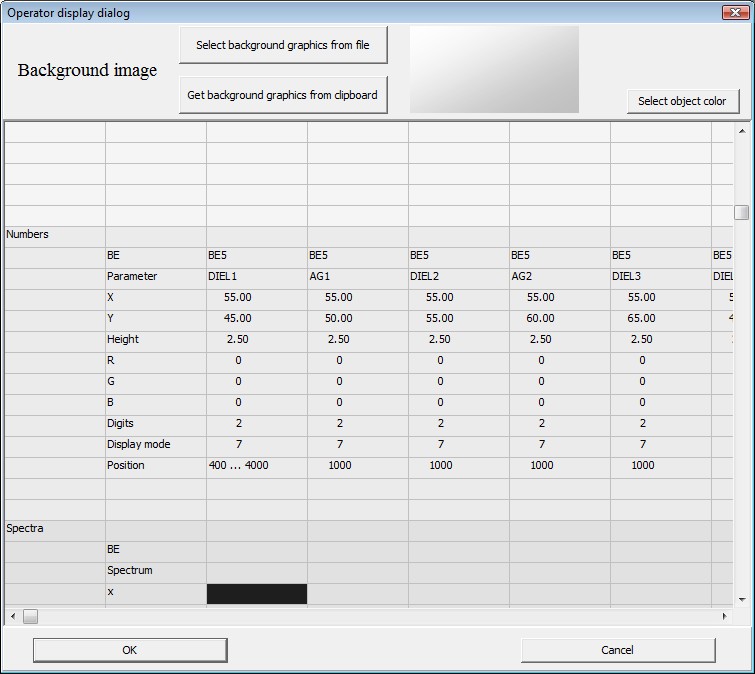
In the top panel you can define a background picture which you can import from a metafile or by copying an image from the clipboard. In this case the clipboard must contain a metafile. You can generate metafiles using our CODE or SCOUT software, or Microsoft Paint that comes with Windows Vista.
For each element you have to specify x and y coordinates that determine where the object will appear. The numbers must be given in % of the display area. The same holds for numbers like Width and Height which have to be entered for some objects.
For text displayed you can specify the color by indicating the RGB values. If you select a cell in a text object column, you can press the Select object button to get a color dialog. The selected color will be used to enter its RGB coordinates into the table.