Spectra from Excel can be imported if they are available in the following structure: There must be a column with the spectral positions, followed by a column with the reflectance or transmittance data. An example is shown below:
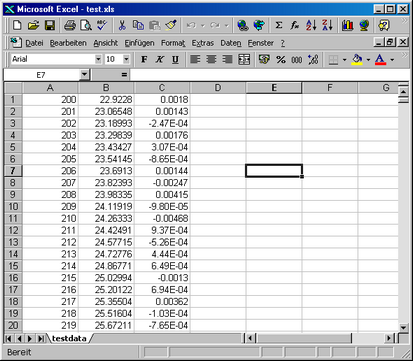
Column A contains the wavelength in nm, column B the transmittance data in %.
To import this spectrum to SCOUT the following steps are to be taken:
•Select column A and B or the whole worksheet and copy the selection to the clipboard.
•Open the SCOUT spectrum window where you want to import the spectrum.
•Use the Workbook|Open workbook command to open the workbook.
•Select cell A1 and activate the Paste command to paste the clipboard data to the SCOUT workbook. Use the Autosize cells command to resize the cell widths if necessary.
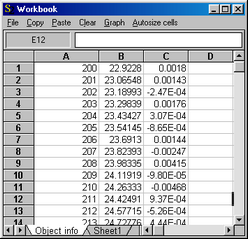
•Now place the cursor in the workbook cell A1 (which contains the number 200)
•Go back to the spectrum window (you can close the workbook if you like) and import the data with the command Workbook|Import xy.
•In the following range dialog, check the unit and change it if it's wrong.
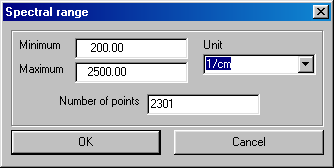
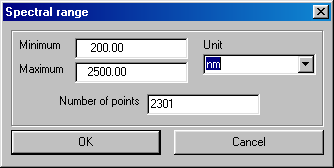
•That's it. The data are imported.