Use objects of this type to load a new configuration, i.e. they work like a hyperlink on a web page. The current configuration is given up without warning - changes made to it are lost. Make sure that the user is aware of this and does not expect changes to be saved automatically.
Obviously 'jump' objects are meant to help to organize your work. Instead of searching configuration files in a folder structure you can place jumps to your favorite configurations on 'directory' pages. This way you can move to the wanted configuration with a few mouse clicks.
Here is an example of a 'directory page' with several 'jump to configuration' objects:
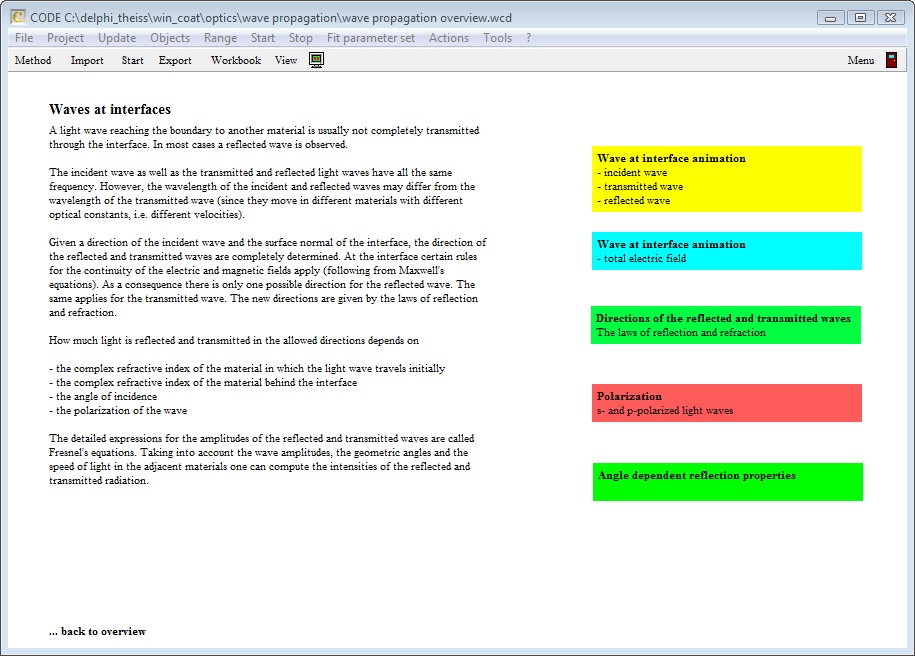
The colored rectangles on the right side are 'jump to configuration' objects. Pressing the ctrl-key and clicking on the text 'Wave at interface animation' opens the 'jump' object in edit mode:

The first dialog shown above is exactly the same as the one for 'Lines' objects. You can enter several lines of text to describe the jump. In contrast to 'Lines' objects the first line of a 'jump to configuration' object is drawn using bold characters. The idea is to have a kind of title of the jump in the first line and - eventually - some more descriptive text below.
When the text is ready you press OK to close the dialog and open the next one which lets you set the jump target:
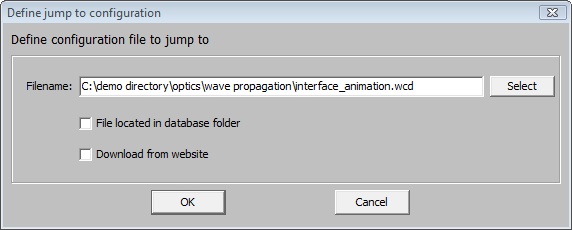
Depending on the application there are different ways to define the location of the new configuration.
Absolute path
Clicking on the 'Select' button opens a file pick dialog which lets you select the wanted configuration file. The complete path to the file is entered in the edit field as shown in the example above. This way you get an absolute path definition which is good if you want to jump to configurations on a dedicated computer, scattered all over the file system.
Relative path
If you want to generate a sequence of configurations that you want to send to other users it is better to work with relative path definitions. In order to do so, you have to save all configurations of the series in a subfolder structure of the program directory. If you have done this using the folder name 'optics', for example, you can delete the leading part of the absolute path and keep the partial text 'optics\wave propagation\interface_animation.wcd' like shown below:
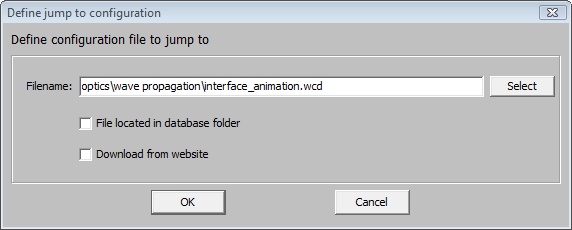
The program looks for the characters ':' and '\\' in the path definition. If one of them is found an absolute path is assumed, otherwise a relative path is used to locate the target file.
Path within the database
If you check the check box 'File located in database folder' the program takes the relative path specified in the edit box and adds it to the database folder named 'config_templates' to get the final location of the target file (which could be something like 'c:\code\database\config_templates\optics\wave propagation\interface_animation.wcd').
Use this way to address jump targets if you work with shared database folders in your company network.
Download from website
This option is used by W.Theiss Hard- and Software only to prepare configuration downloads from our website. Normal users do not have the rights to place configuration files on our web space.