Views of several SCOUT configurations can be combined to presentations. A presentation is simply a sequence of SCOUT configurations. SCOUT will load one after the other and display the views in its main window.
Define the sequence of configurations
To prepare a presentation you have to copy all configurations to a folder. Then create a text file named the_show.txt which must contain - line by line - the names of the configurations to be loaded in the presentation. You can use the workbook to create this file. Type in the names of the configurations starting in cell A1 and then downwards like in the following example:

Use the SaveAs command and select the file format 'Tabbed text (*.txt)' to save the list to the text file the_show.txt.
Showing the presentation
To start the presentation use the menu command Actions|Show presentation. SCOUT will display a dialog which lets you select the folder that contains the presentation:
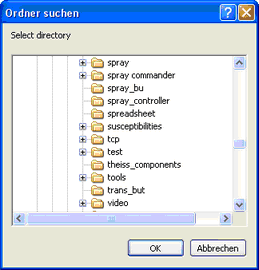
SCOUT will read the file the_show.txt in the folder and load the first configuration. In the speed button bar three additional items are displayed that let you navigate through the presentation:

The '>' command loads the next configuration, the '<' the previous one. You can switch to an arbitrary configuration using the dropdown box in the center. When SCOUT loads a presentation the dropdown box is filled with the content of the file the_show.txt.
You can use the view buttons 'Next configuration button' and 'Previous configuration button' as navigation elements in views.
Tips and tricks
In order to achieve a nice presentation with smooth transitions from one page to the next, it is recommended that all configurations of a presentation have the same size. Full screen size is certainly the best choice.
If you just want to display the content of the view, you can hide the menu and the status bar at the bottom of the SCOUT window setting appropriate options (uncheck the menu commands File|Options|Menu visible at start and File|Options|Status bar).