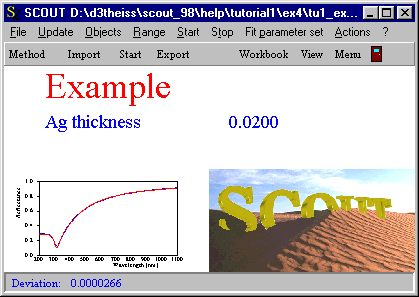Objects of this type display values of model parameters in the view. They are created by Drag&Drop exclusively. Do not create objects of this type using the '+' button of the list.
To display a layer thickness in the view, open the layer stack definition and the view definition simultaneously and drag the layer entry to the view definition list. After dropping the item a new object of type parameter view is created and connected automatically to the thickness parameter as indicated in the Source column.
If you drag a dielectric function model from the list of dielectric functions to the view definition list SCOUT creates a parameter view entry for all parameters of the dielectric function model. Generally SCOUT creates as many parameter view entries as the dropped object has fit parameters.
You can define in the Name column a name for the parameter of your choice. Beginning at the position defined by Left and Top, the text entered as Name is displayed. The color as well as the Height of the font are defined as for text view objects. At a distance given by the value of Width to the right of the Top position the parameter view object starts to output the numerical value of the parameter. Here is an example:
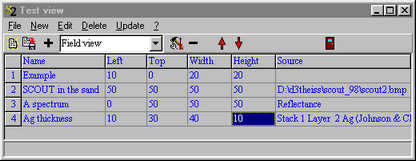
causes SCOUT to display the following output in the main window: