Here the main window of SCOUT shows the fit, i.e. the comparison of simulated and measured spectrum, through a field view object. The value of a model parameter (a layer thickness) is displayed using a parameter view object. The background is drawn using a bitmap view object.
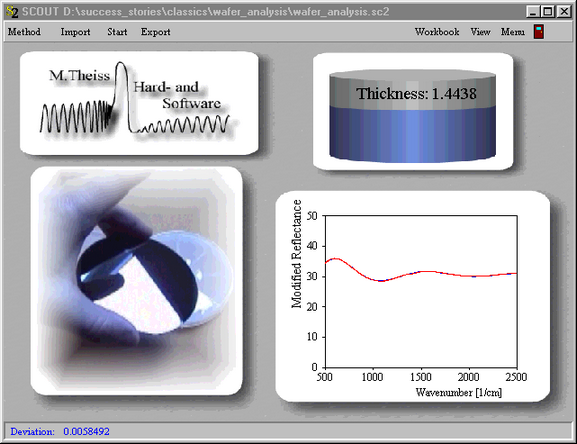
With methods like the one sketched here you can solve routine problems without opening additional SCOUT windows: With the Method button you select the appropriate SCOUT configuration, the Import command lets you pick the experimental spectra (here you need just one), the Start button starts the parameter fit, and the Export button is finally used to save the results of the fit parameters in the SCOUT workbook.