Finally the low emission stack of two oxide layers embedding a metal layer is investigated a bit more quantitative. Some technical data are computed to characterize in a quantitative way what was found qualitatively up to now , by looking at the spectra and the color.
Besides low emission in the infrared, expressed in the emitted power per area, we would like to have a number characterizing the transmission in the visible. A good quantity is the so-called light transmittance defined in DIN 67 504 (see CODE manual). In the list of integral quantities you find an object type called 'Light transmittance (D65)'. D65 denotes the spectral characteristics of the illuminant (see the CODE manual). Create such an item and set its spectrum to 'T Vis' and 'Simulation'. With Update in the list of integral quantities you get a value of 0.87 (for 30 nm thickness of the top BiOx layer , 10 nm Ag and 30 nm BiOx in the bottom layer).
In a similar way you can compute the light reflectance (Object type: 'Light Reflectance'). Be sure, however, to set the spectrum to 'R Vis' and 'Simulation'.
The color of the window can be specified by three color coordinates. CODE has several types of color coordinates. Here we use L*, a* and b*. Choose the object type 'Color coordinate' in the list of integral quantities and create 6 objects of this type. For three objects, set the spectrum to 'R Vis' and 'Simulation', for the others choose 'T Vis' and 'Simulation'. The default settings of L* / A / 2° can be changed by the Edit command or a click on the object with the right mouse button. The following dialog appears:
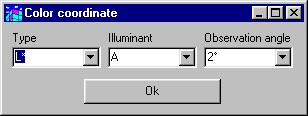
Use the D65 illumination for all six quantities.
The list of integral quantities should (after an Update to compute all values) look like this now:

Whenever you change one of the parameters of the model and use the Update command in the main window all technical data are newly computed. You can also use sliders to change the parameters elegantly with the mouse. An immediate update of all data informs you how the coating behaves. This way you can get easily and elegantly insights into the influence of each parameter. In order to use sliders for parameters, you must select those parameters as fit parameters. Do that for the new BiOx layer thicknesses so that the list of fit parameters looks like this now:
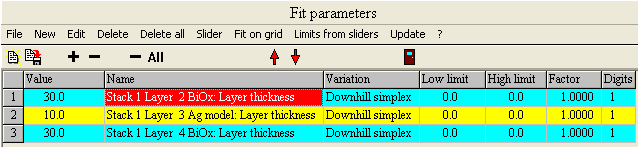
If you like you can drag some of the integral quantities to the list of view items to display their value in the main view. In order to do so, it is useful to select short nicknames for these quanitities:

The program configuration obtained up to now is saved as tu1_ex1_step5.wcd in the data folder of this tutorial.