List view items display the content of a list in a view as a table. The display is generated in 2 steps:
•First you create an object of type List view in the list of view objects
•Then you drag the list that you want to show to the list view object and drop it there
The edit dialog of list view objects is as simple as this:
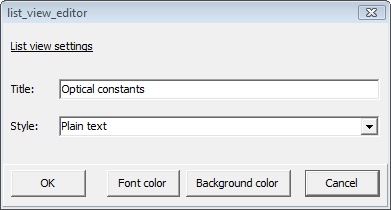
You can enter a title, select the display style and the font and background colors.
In general list view objects show all columns that the original list shows as well. In some cases, however, the number of columns is reduced in order to make the list easily readable. Here are some examples of list views:

Access to list items
In complex configurations with many materials, layer stacks and spectra it makes sense to work with list views as 'jump centers': A click on the title opens the original list, a click on a listed item opens its dialog (in most cases). Displaying the list of spectra as shown in the example above gives immediate access to all spectra without moving to the relevant treeview branch.