Metafile view objects display vector graphics in a rectangle (defined by the Left, Top, Width and Height parameters). The Edit command gives you access to a dialog to specify an Extended Windows Metafile (*.emf). The Source value shows the location of the imported metafile.
The SCOUT installation copies some useful metafiles in the subfolder pictures. Some of them are sketches, others can be used as more or less colorful backgrounds. Here are some examples:
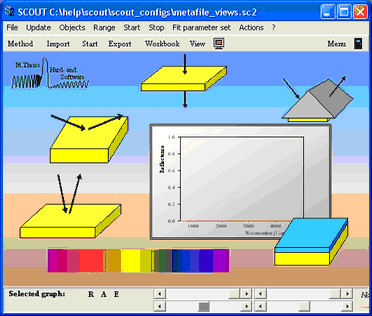
Creating metafile graphics
Extended metafiles are supported by only a few Windows graphics programs. The easiest way to create them is the following: Use Microsoft Word or other text processing programs which are able to create drawings as vector graphics. Create a picture and copy it to the clipboard. Then create a metafile object in a SCOUT view like the one in the last row below:
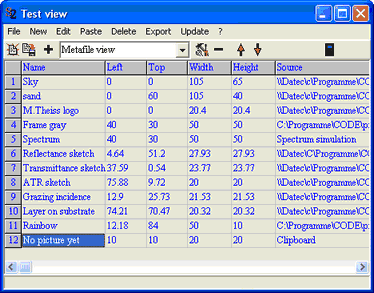
Then use the Paste menu command which will paste the clipboard picture into the metafile view object (if the clipboard contains a metafile format). Update the main window of SCOUT to inspect the imported picture. If you use a formula editor you can even paste formulas in metafile objects:
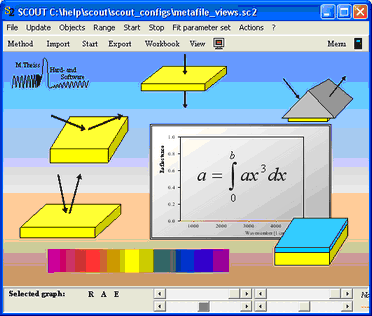
The graph is now part of the SCOUT configuration. If you want to re-use the graphics for other configurations you can store the picture as extended metafile by selecting the metafile view object and applying the Export command in the view list.
The easy way to add sketches to a view
The main window of SCOUT has a menu command called Actions|Add symbol to view. This does the following: A metafile view object is created in the center of the current view and the corresponding Edit command is executed automatically. This opens the pictures subfolder of SCOUT where you can select a picture. Afterwards you can move or re-size the metafile picture in the view.
Moving and re-sizing pictures
Like all view objects, metafile pictures can be moved in a view this way: Keep the Caps key pressed down, select the picture in the view with the left mouse button and drag it to the new position.
Re-size objects by the following action: Select the picture with the right mouse button in its upper left corner. Then drag the mouse cursor down to the right with the right mouse button kept down. Stop at the wanted new size.
Metafiles do not consume very much space in SCOUT configurations. You can use them freely to illustrate your SCOUT views.