Saving and loading layer stack definitions
Layer stack definitions can be saved to files and re-imported as components to build complex layer stacks. These operations are only possible if the assigned materials of all layers are stored in the database. If you save a layer stack definition, SCOUT will check if all used materials are found in the database. If a layer stack definition is imported SCOUT will load all required materials from the database if there are not yet in the material list.
You can save the layer stack definition to a file using the command File|Save layer stack definition. SCOUT will create a file with the extension *.ls which contains the layer structure and the names of the assigned materials. Note that only the layers between the halfspaces are saved, but not the assignments of the halfspaces.
You can re-import a layer stack definition with the command File|Import layer stack definition. First you are asked if you want to delete the current layer stack before you import the new one:
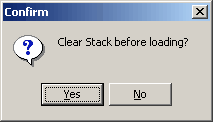
If the current layer stack is not cleared the new layers are added before the currently selected layer.
Then you have to specify if the imported layer stack should be imported in the original order or inversed:
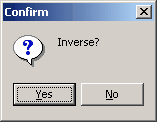
Finally a dialog searching for a layer stack definition file (extension *.ls) is used to specify the layer stack definition to be imported.
Database access
The treeview on the left side of the layer stack window makes the pre-defined layer stacks of the database accessible:
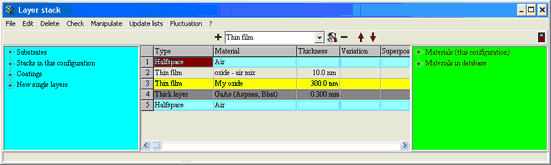
The nodes Substrates and Coatings show pre-defined layer stacks in the subfolders 'Substrates' and 'Coatings' of the database (SCOUT looks for layer definitions in the subfolders 'Panes' and 'Gases' as well which are mainly used by users of the CODE software). Clicking the + or - signs you can open or close the nodes of the treeview:
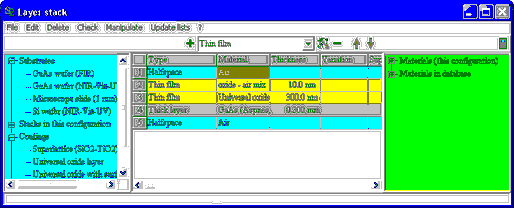
Drag a pre-defined layer stack from the treeview and drop it into the layer stack definition. You will be asked, if the partial layer stack should be inverted before it is inserted in the stack definition:
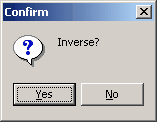
If you drop it on a layer, the coating will be inserted above this layer.
Insertion of other stacks of your SCOUT configuration
If you work with several layer stacks in your configuration, the treeview node 'Stacks in this configuration' will show all the stacks (Use the menu command 'Update lists' to update the treeview). If you drag one of the layer stacks in your layer definition it will be entered as an 'Included layer stack' (see above).