Workbook
The easiest way to create input data is to use the workbook and its built-in functions. If you, for example, want to create a sequence of spheres with increasing radius, start with the first sphere in the first row by typing in its coordinates explicitly:
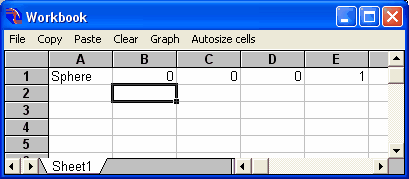
Now select the cells that define the first sphere and use the Copy command to copy them to the clipboard. Move the cursor into cell A2 and execute Paste. Now you have a copy of the first sphere:
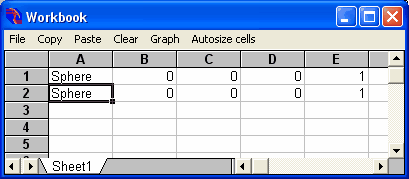
Replace the content of cell B2 with the formula '=B1+4' and that of cell E2 with '=E1*1.05'. Now the workbook should look like this:
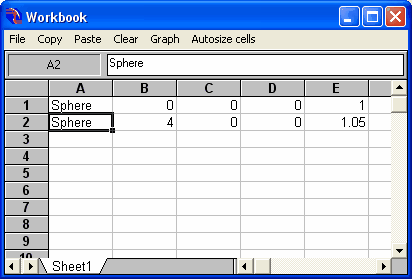
The second sphere is shifted along the x-axis by 4 cm and its size is increased by 5%.
Now select the workbook range A2:E2:
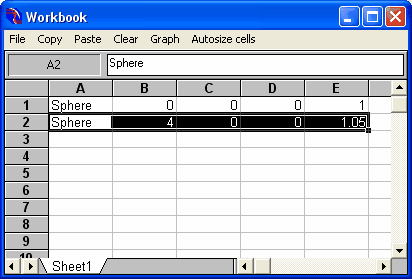
You can now create many copies of the selected cells by dragging down the small black square at the bottom right corner of cell E2. The data and formulas are copied downwards until you release the mouse button. The workbook now could look like this:
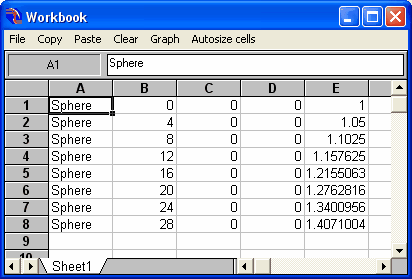
Now you can import the new objects into the complex objects the way described above. Here is the result:
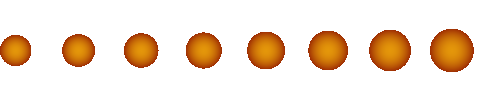
External programs
In many cases it is advantegeous to use a programming language to compute the geometric data for complex objects. You could use, for example, Excel's VisualBasic to compute the required input tables for SPRAY. If you have to do this only a few times, you can copy the tables manually to the clipboard and paste them into the SPRAY workbook.
If you have to copy the computed data many times into SPRAY you should create text files with the input data and import them into the complex object of SPRAY by OLE automation. The necessary OLE automation commands will be implemented soon.