Objects of this type are composed of several subobjects of simple shapes (rectangles, triangles, circles, ...). It is recommeded to use this object type if you have to work with many interface objects of the same shape or if you want to group objects for easier manipulation.
If you edit complex objects the following window opens:
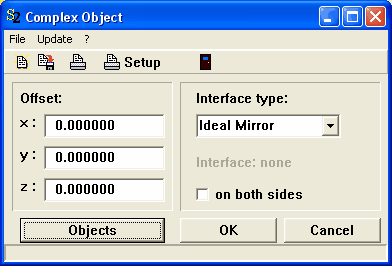
When subobjects are created (see below) they are shifted from their original position by the vector specified here as 'Offset'. All newly created objects are automatically covered with the interface defined in this dialog. You can change the interface assignment later, if you like (see below).
The subobjects are handled by a list which is opened clicking the Objects button:
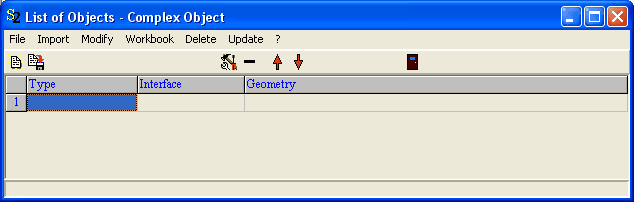
Subobject creation
Subobjects are created by importing geometry information from text files of workbook sections. The structure of the text files and corresponding workbook sections is identical. It is a simple sequence of lines where each line holds the information of one object to be created. If text files are used the individual items in a line must be separated by tab stops. In workbook sections the individual items are stored in corresponding cells, of course. Every line has to start with the specification of the object type that is to be created. Then the required coordinates follow in a sequence which is described below. The recommended extension for the text files is *.ol (for object list). Here is an example of a text file defining a sphere and a rectangle:
sphere 5 0 0 3
rectangle vectors -2 0 0 1 0 0 0 0 1
Use the Import command to load object information from text files. You are then asked to select a file. Make sure you specify the file type 'Object list' which is the first import filter.
After the file is processed the object list looks like this:
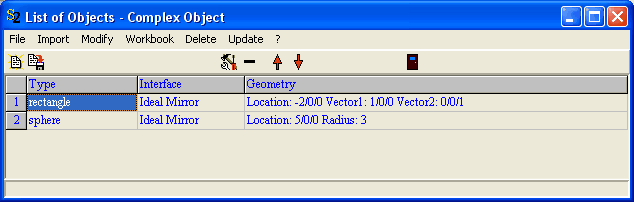
In a view, these objects look like this:

If you set the y-coordinate of the Offset vector (see above) to 10 cm and import the object information from the text file again, you obtain a shifted copy of the objects:
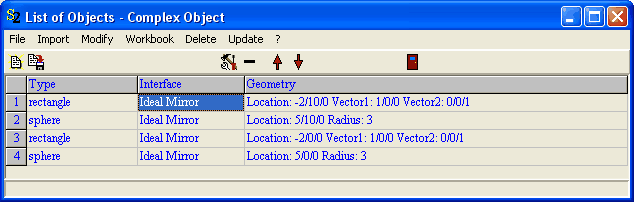
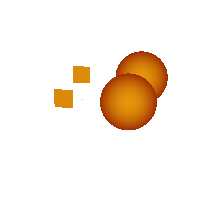
Besides reading subobject information from text files you can read from the workbook. Open the workbook with the Workbook|Show command and select the row from which you want to start to import subobjects. In this case, it's cell A1:

Now apply Workbook|Import. The four new objects are added to the subobject list.
Remove subobjects
Like in any other SPRAY list, you can delete subobjects by selecting their rows and clicking the '-' button. Alternatively you can execute the menu command Delete|Delete selected . The command Delete|Delete all obviously deletes all objects.
Modify interface assignment
Once you have created a list of subobjects you can change the interface assignment in one step for all subobjects, or individually.
A global change is done this way: Open the complex object's window
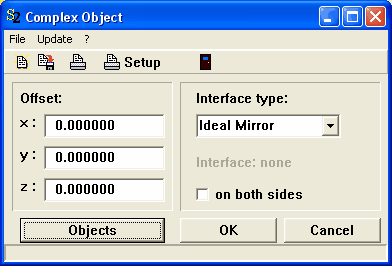
and select the wanted interface. Then go to the subobject list and execute the command Modify|Assign interface to all objects. This will just do what it says.
To do individual assignments, first select the subobject that you want to assign a different interface to. Pressing the function key F6 (or F7) you can toggle between 'Ideal mirror', 'Ideal absorber' or a user-defined interface. If a user-defined interface is selected, you can iterate through all user-defined interfaces by the F4 and F5 functions keys (forward or backward, respectively).
The following section gives details about the implemented types of subobjects that can be used in complex objects.
Warning: Using complex objects you can easily add many objects to the SPRAY configuration. This can dramatically increase the computational time for SPRAY spectra.