Here are the keyboard commands to control zoom-functions: press the x- or the y-key to select an axis for the next commands. De-activate the Num option of your keyboard and press the + or - keys on the numeric keypad to zoom in and out by a factor of 2.
Example:
If you start from
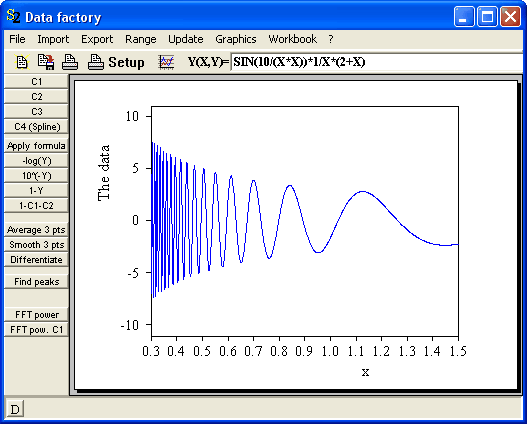
and you press x and then twice + on the numeric keypad the graphics should look like

If you try to go back by hitting the - also two times your picture probably looks like
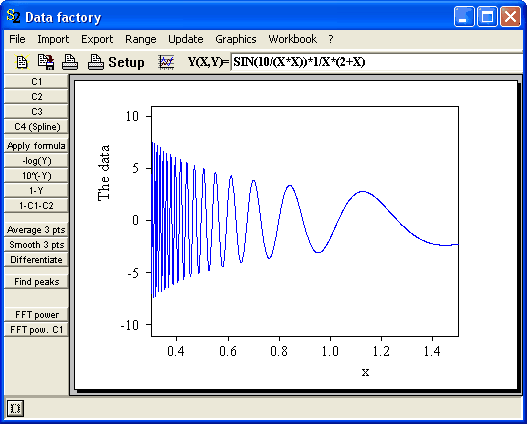
which is almost the same as before. Note that the division of the x-axis is different compared to the start picture – during zoom operations the software calculates automatically new appropriate axis divisions which must not necessarily coincide with user defined settings (see below).
Automatic Scaling
Pressing an 'a' on the keyboard activates an automatic scaling of the graph in the currently active window. The x-and y-axis are scaled in a way that the displayed data fit exactly in the frame. Starting at the last situation above you would get this:
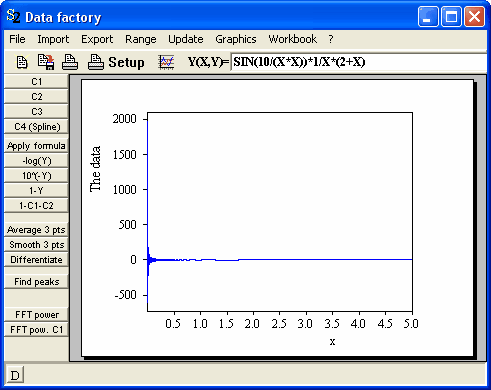
Restoring previous scaling settings
The 'r' key can be used to restore the last axis scaling that was set using the graphics parameters dialog. If the dialog has not used up to now the setting from the program start or the last loaded configuration is restored.