The material list of SCOUT can exchange objects with the database. The Database menu command opens a window showing the records in the database. At program start SCOUT loads the default database that was created during setup (located in the chosen program directory). In the Options submenu of SCOUT you can connect to a database of your choice. The path to the active database is indicated in the upper right corner of the database window.
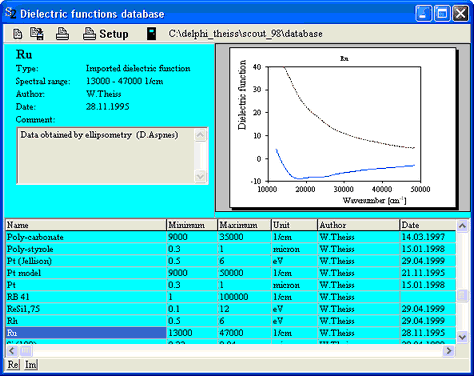
The exchange of material objects is done quite easy with drag and drop operations.
From the database to SCOUT
To export a material from the database to the SCOUT material list, select the corresponding record in the database table and start a drag&drop operation (i.e. press the left mouse button). Then move (while the left mouse button is pressed) the cursor to the material list and release the mouse button, i.e. drop the material object there.
From SCOUT to the database
Start the drag operation at the desired row of the SCOUT material list and move the cursor with pressed left mouse button to the record table of the database window. Release the mouse button (i.e. drop the material). If the database already contains a record with the name of your material you will get an error message. In this case, rename your material and try to move it to the databasa again.
If the material has been added to the database you are asked for your name (you will be the author of this database record) and a comment that describes the material. If you have specified a user in the Options submenu SCOUT will use this name and fill it into the appropriate database record automatically.